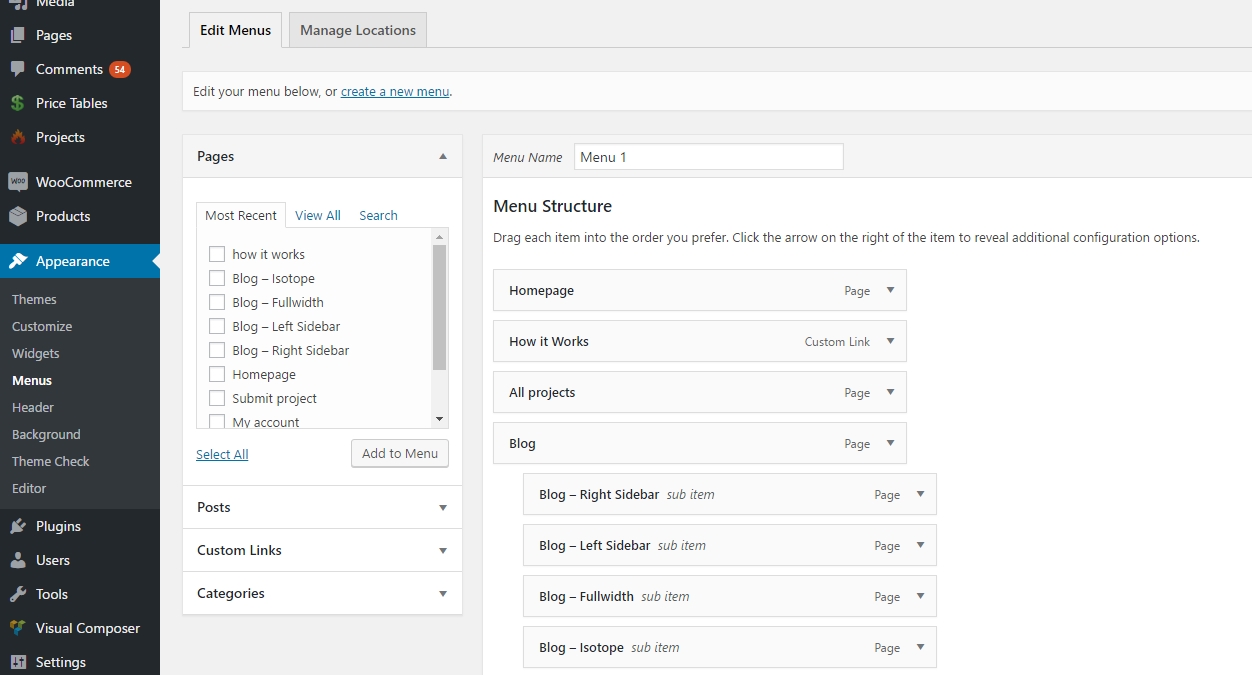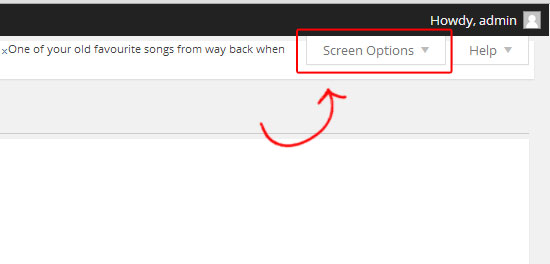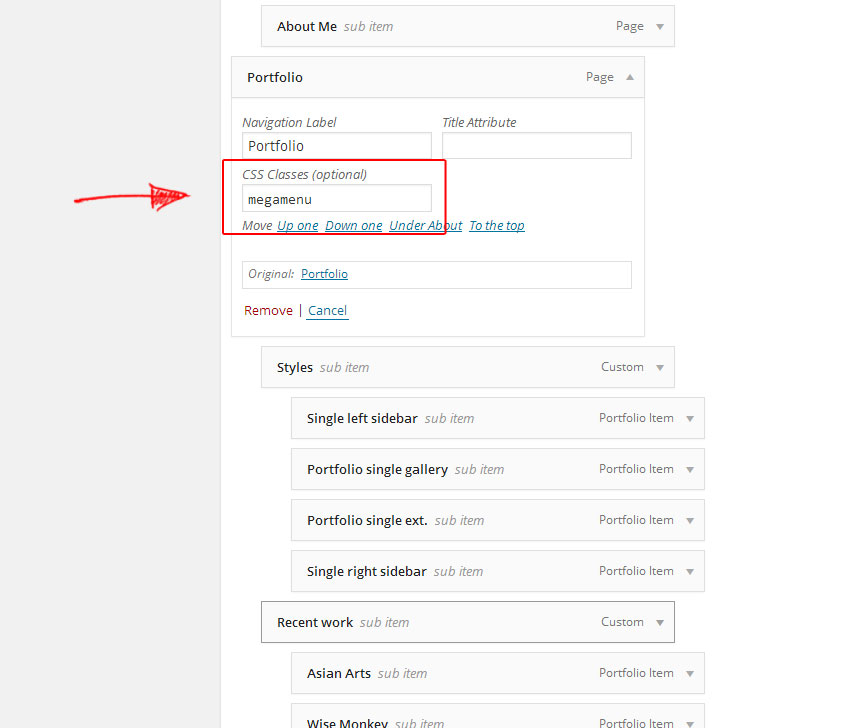FundingPress WordPress Theme by Skywarrior Studios
Welcome to the getting started guide for FundingPress WordPress theme! Thanks for purchasing one of our awesome themes!
This document will cover the most important functionality of the theme and will help you start using your FundingPress based website.
Need support? Go to support.skywarriorthemes.com
Installation
To install this theme you must have a working version of WordPress already installed. For more info on how to install WordPress please see the WordPress Codex: http://codex.WordPress.org/Installing_WordPress
Extract the zipped package downloaded from ThemeForest to your desktop, in the extracted package you will find the FundingPress.zip file which is the WordPress theme.
You can install the theme in two ways:
-
FTP: Extract FundingPress.zip file and upload the extracted folder to the /wp-content/themes/ folder on your server.
WordPress: Navigate to the Appearance -> Add New Themes -> Upload page. Select the FundingPress.zip file. Press the Install Now button to upload and install the theme.
After uploading the theme, you have to activate it. Navigate to the Appearance -> Themes page to activate the theme.
Changing the URL structure
To change the URL structure so the URL looks more user-friendly (also is better for SEO) navigate to Settings -> Permalinks and under 'Common Settings' select 'Post name' or any other option EXCEPT default.
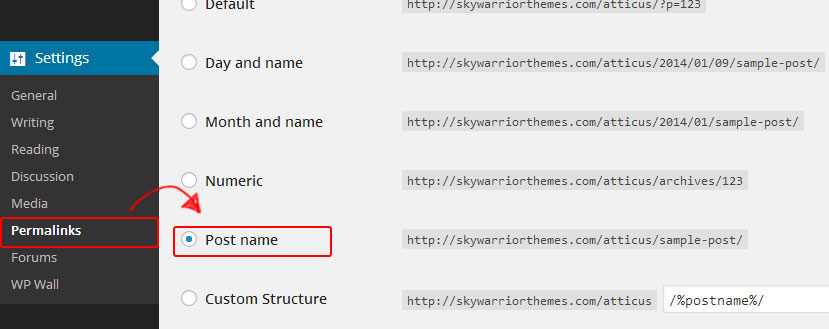
Installing the demo data - One Click Install
To do this you will need to head to Theme options -> One click install:
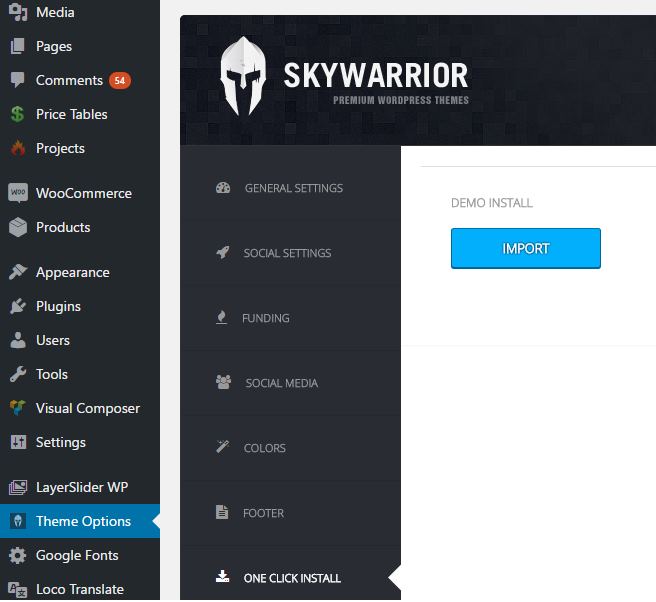
Once there, click on the import button. Please do not navigate outside the page once the data is importing.
After the data is successfully installed a success message should pop up and the button should be grayed out.
Remember to use admin/admin for login after demo import.
Admin panel options
To customize the look and feel of FundingPress you need to use the Theme Options panel:
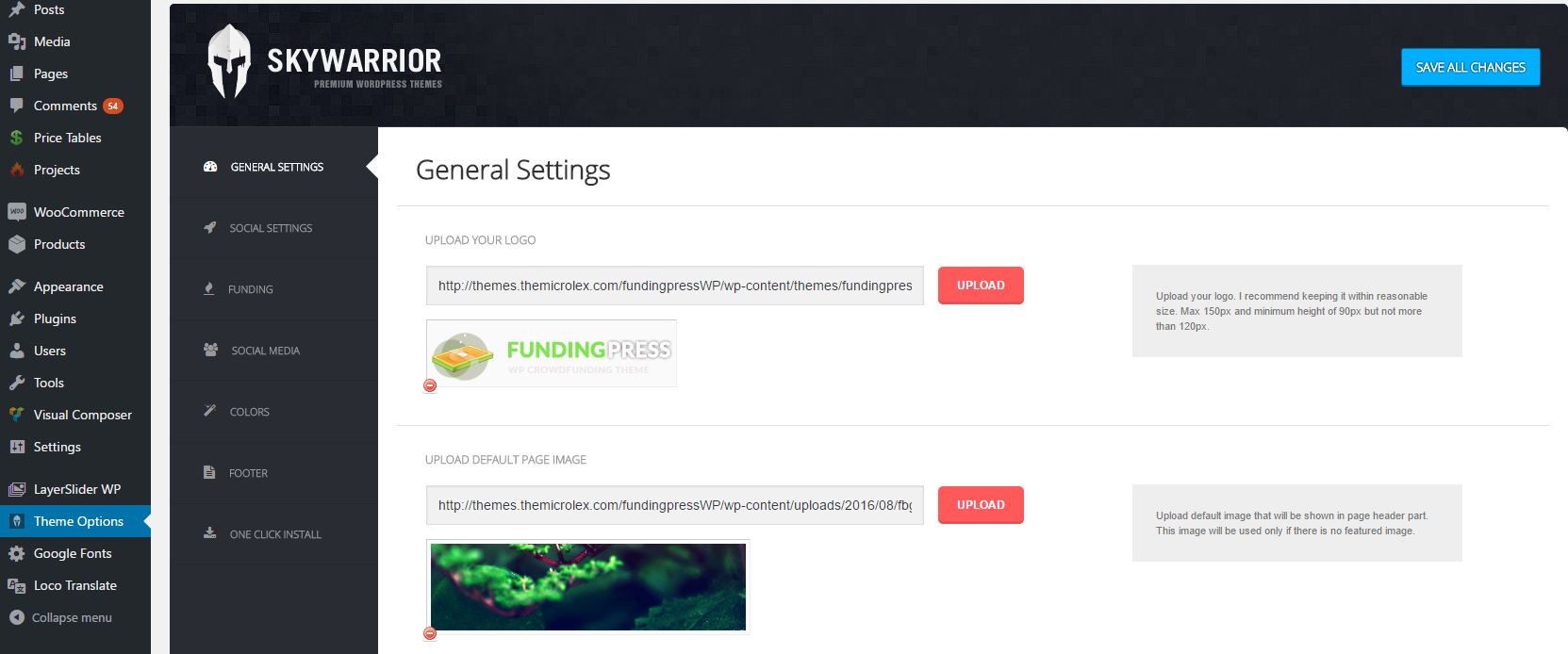
General settings
Inside the General Settings tab you will be able to customize the logo and default page image by uploading your own images.
Social Settings
Turn off and on social login in this tab. You will also be able to input the social app settings you will need to be able to use social login.
Funding
All the settings related to the crowdfunding side of the theme.
Social media
You can enter and enable or disable your social links in this category.
Colours
Look and feel customization options for the theme.
Footer
Information related to the footer: copyright text, privacy and terms links.
How to create a page with Elementor
Creating pages is now easier than ever with the Elementor page builder:
- You can edit your page using Elementor.
- A lot of different blocks available for creating page.
- For example, projects block has additional settings where you can set block title, project category, pick number of projects and so on.
- Save your changes and enjoy in new look.
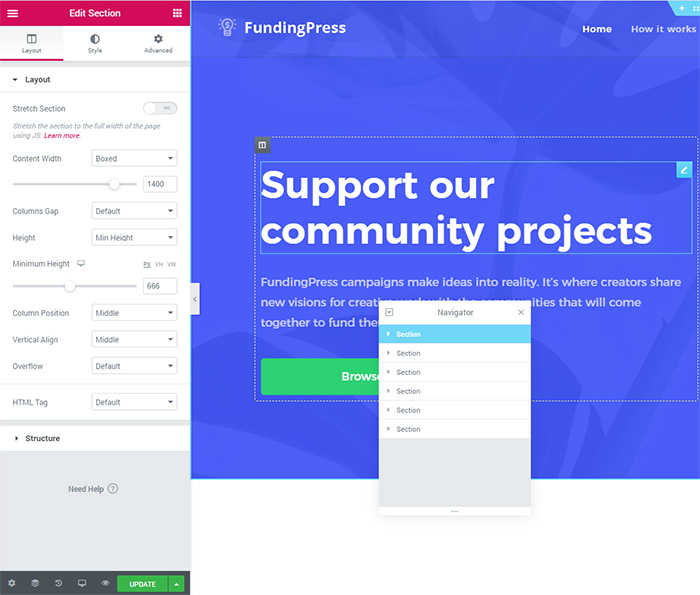
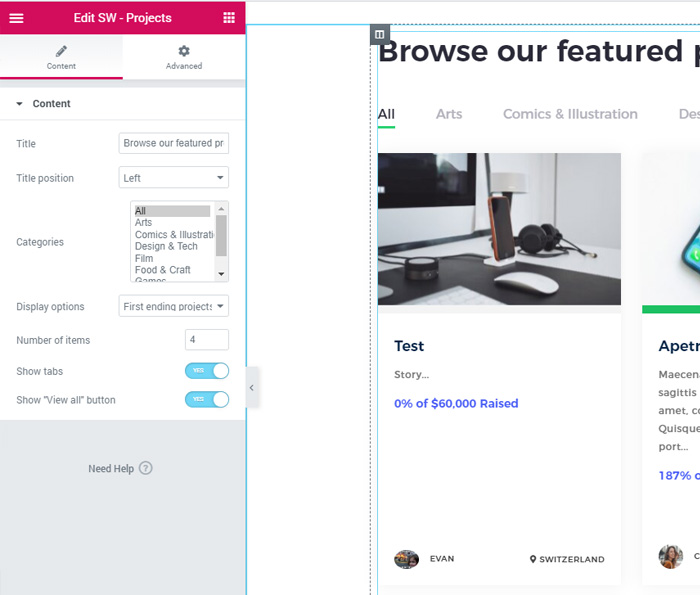
Projects
The projects can be managed from the project page which you can access by clicking on the project tab in your WordPress admin panel.
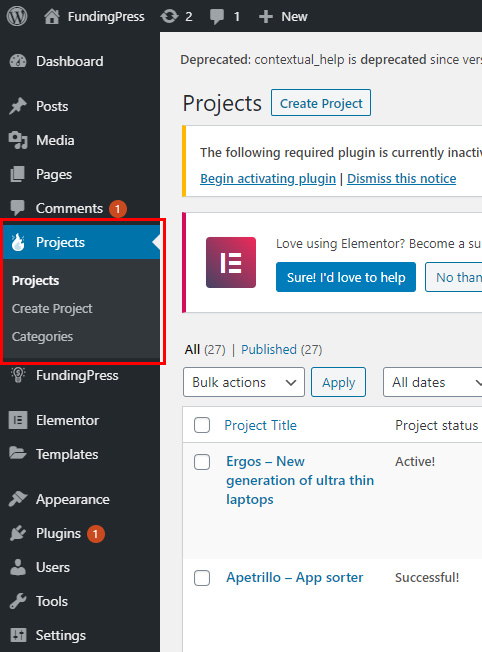
In this page you will be able to monitor everything about the projects.
Project pages
There are 2 different types of project pages
- All projects: It will show all the projects with a jquery tab that will sort them out by category. You can create this page by selecting 'All projects page' in the page template
- Categorized: This page shows all the projects from one particular category. You can set it up by adding a category to the menu.
- IMPORTANT: please note that if you want to set up the maximum number of projects per page, you also need to set up the same number in 'Blog pages show at most' in the WP Reading settings. This is because of a WP bug not related to the theme. (I forgot to mention this in the video)
Important things you should know about projects
- Please enable the option of 'Anyone can register' in WP admin settings
- Change the 'New User Default Role' to Contributor under WP admin settings
- After a user submits a new project it will have pending status, which you will be able to see under the status column. You will need to review the project and approve it before it goes live.
- When somebody donates to a project you will be able to see who did it by editing the project. Also, you will have the option of collecting the fundings or not.
- New on 2.0: Add the % of admin comission under theme option.
- All the fundings collected will go to the Paypal account you set up in funding settings.
- This possibility of collecting the fundings when you want means that you have the option of choosing if you want to keep the earnings or not if the project isn't funded.
- In the Theme Options panel there is an option to switch on and off: 'ENABLE COLLECT FUNDINGS':
- If the option is enabled: project owner can collect at any time like the admin (regardless the project is sucessful or not)
- If the option is disabled : project owner can collect only if project is successful
Funding settings - How to set up Paypal
- You will need a premier or business account: You can click here if you don't know how to set up a business account
- You can also use Paypal Sandbox for testing purposes: Click here to see how to set up a Paypal Sandbox account
Funding settings - How to set up WePay (USA only)
- You will have to register here
- You can also use WePay stage for testing purposes: Click here to go to WePay stage page.
Funding settings - How to set up Stripe
- You can manage live or test mode from dashboard.
- Make sure you fill all required data, and don't forget redirect URI's.
Widgets
This template supports 2 widget sidebards:for the blog and for the footer.
Adding widgets is very easy, just head to 'Appearance' and then 'Widgets'.
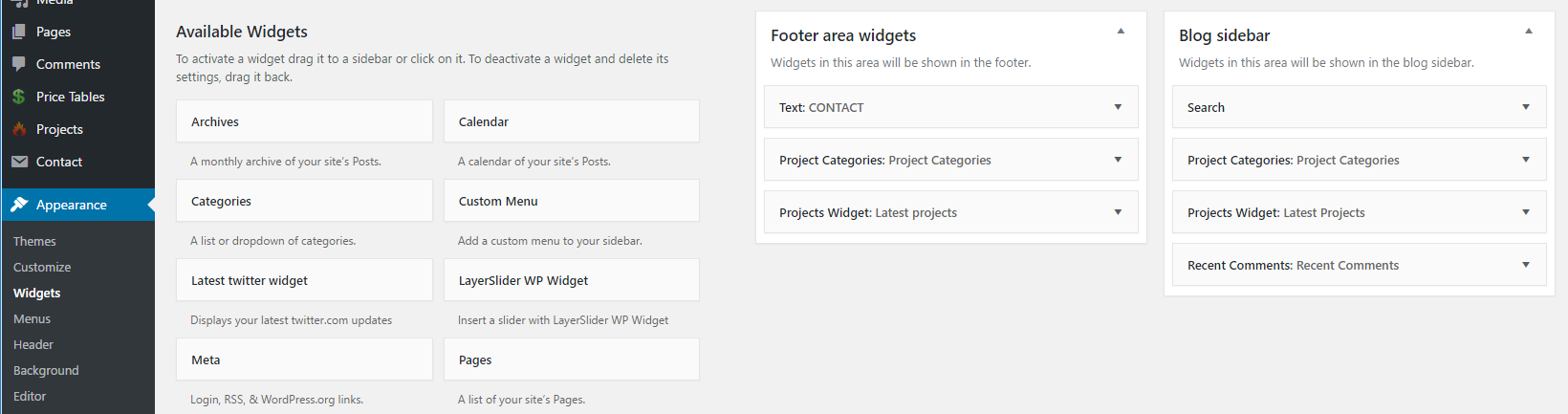
Here you will be able to drag and drop the widgets that you want in one of the 2 sidebars.
Further help
What we can help you with
We can help you with any questions about how the theme works and any bugs or errors you might find, for example:
- Which file is some particular code in?
- What can the theme do (or not do)?
- Are there future updates and enhancements planned?
- I found a bug/error!, etc.
What we cannot help you with
Themeforest does not require authors to give support in any way shape or form, nor does your purchase of a ThemeForest item come with any guarantee of support in any way. However, we still spend a great deal of time each week providing support to you guys because it's important to us that you guys get a top-notch product and service.
That said, it is not feasible for me time-wise to provide support beyond questions about how the theme works and fixing any bugs or errors. This includes:
- Customizing the theme
- Adding or modifying the theme functionality
- Teaching you how to use WordPress
- Teaching you how to use Adobe Photoshop or any image editing programs
- Support for external plugins.
Please do not abuse support
This support is provided completely free of charge. Please remember that a customized WordPress design would normally cost $1500-3000, and for $40-50 you are getting a bargain. For this reason, please do not expect us to tailor the theme to your individual needs, it is not physically possible to do this for each of you.
That said, if you find any errors or bugs, don't hesitate to let us know via the support forum and we will try to get it fixed as soon as possible. At the end of the day, we hope you guys enjoy using this template! If you are happy with it, please don't forget to rate it on ThemeForest! (We will love you forever ^^)
 Join our Discord community!
Join our Discord community!